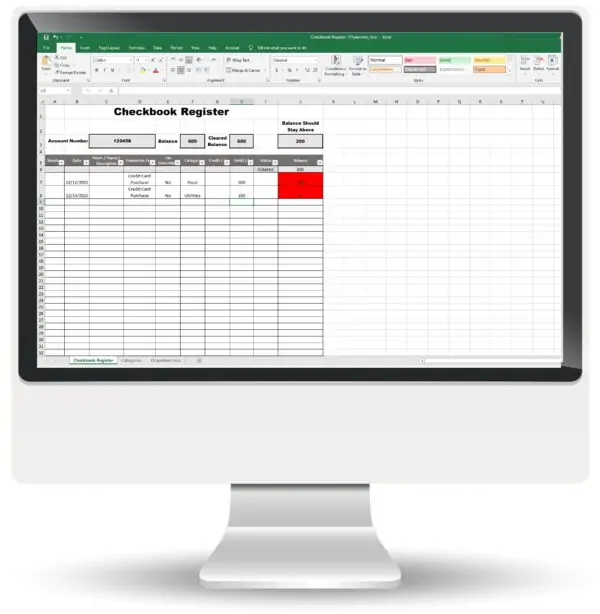
A free printable checkbook register template to keep track of your bank balance at any given time. It records all payments and withdrawals during a specific period. It can also be used to record all outgoing and incoming checks issued or deposited.
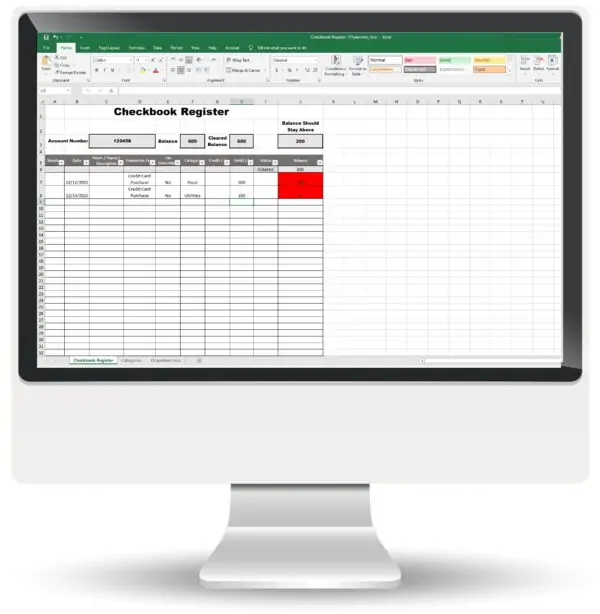
The free printable check register template includes the following fields: the check number, the date it was issued, the payer or payee, transaction type, category, and status (reconciled, cleared, or not cleared). It also checks whether the transaction is tax-deductible or not. The free checkbook register is also editable so you can remove any of the fields if you don’t want to include them. If you use the check register template Excel version then it is better to hide a column than to delete it. The Excel spreadsheet has many formulas that you might delete if you delete a column. To hide a column, click on the top of the column (where the letters are) and right-click your mouse. Select hide. That way the column will be hidden but the formulas will not be affected.
You can filter all transactions to include only those that are tax-deductible to ensure that you have included all those transactions when submitting your tax return.
Many people decide not to keep a checkbook register and instead rely on their bank to calculate their bank balance for them.
In many cases, the bank’s calculations will be accurate and sufficient. However, in some cases, the bank’s records do not include payments or deposits that are not yet deposited or cleared. For example, this could happen when you give someone a check and they take a while to deposit it. The check could also take a while to appear in your bank statement or to clear. Therefore, you might think you have more available funds than you actually do. You can land up spending money assuming it is available only to find out that you didn’t have the money to spend. This can cause an unintentional overdraft that could have been avoided.
Banks do make errors. When you balance your checkbook yourself, you will be able to pick up on errors and notify your bank.
When you record your spending with our check register spreadsheet you can categorize your expenses. At the end of each month, you can see a summary of how much you spent in each category. This is very helpful when you are on a budget. You can check if you are overspending in any category and how and where you can cut back on your spending if you need to.
For each category, you can set a budget and the spreadsheet will mark those expenses in red when they are above budget.
When you don’t track your spending yourself, you might not be aware of how much you are spending. Many small purchases add up and when you see the total expenses in each category, you might realize that you are spending a lot more than you thought you were. It is helpful to determine a monthly budget but if you are not tracking if you stick to it then it isn’t very helpful. Our free check register can also help you know when you start overspending in a specific category. You set a budget for each category and as soon as you start spending more than you should on that category you will be alerted.
Download this free check register template and save it on your PC. You can open it with Excel or with Google Sheets.
Download the check register spreadsheet and save it on your PC.
Go to the “Dropdown Lists” tab.
There is a list of categories there. It includes the following categories: income, savings, food, housing, utilities, education, children, transportation, charity, health, clothing, entertainment, and miscellaneous. If all of these categories are relevant to you then leave it as is. If not, make any changes you want to adapt it to your needs.
The transaction type column includes cash withdrawal, automatic deposit, check, automatic payment, bank fees, and credit card purchases. It is important to include the bank service fees even if they are not substantial since they will balance your checkbook.
The status column includes: cleared, reconciled, and not cleared. Again, change this if you prefer.
The items that you include in the “Dropdown Lists” tab will appear on the spreadsheet in a dropdown list.
Go to the spreadsheet tab.
If there are any columns that you don’t want to include then hide them. Don’t delete them in case it destroys the formulas.
Decide how much your balance should stay above. Each time your balance goes below this value it will be colored red to alert you.
Each time you spend or deposit money, record it on the template.
Fill out each of the columns. Most of them have drop-down menus to save you from typing. You just select the relevant value.
Once you enter each transaction, you will see your balance and your cleared balance.
When a sum is cleared by your bank then change the status from “No cleared” to “Cleared”.
If you have sums that are not cleared then your cleared balance will be lower than your total balance.